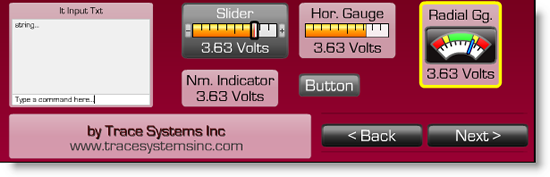
Product Tour: TCPmaker 's Screen Controls
What really makes TCPmaker unique is its attractive set of great looking web-ready screen controls. You can place these on your layout very simply, by just dragging and dropping. Then, adjust the properties of the selected control on a simple property page. TCPmaker gives you lots of controls to choose from: buttons, LED indicators, sliders, gauges, even an oscilloscope control!
Use 3 Different Multi-color Button Types

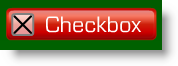
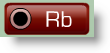
TCPmaker has several different types of buttons: Pb rectangular pushbuttons, Cb checkbox buttons, and Rb radio buttons. All of these can have different colors for the inactive state("up" or "not pressed") and the inactive state. You can choose these colors to make your buttons appear to light up when pressed.
These buttons provide visual cues to your users that make your dedicated web server / industrial control product more intuitive to understand and use, so you get fewer tech support calls.
Read more about: Using different multi-color button types >>
Display On/Off Values With Realistic Colored LED Indicators
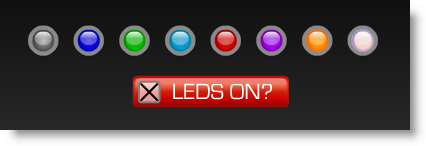
The Ld colored LED indicator control can display different colors for the inactive ("off") state vs the active "on" state, to give the impression of a light that can turn on or off.
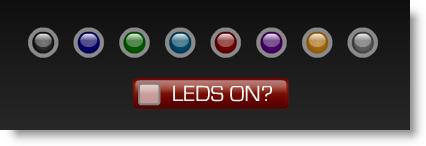
The Ld control also has a radio group mode and an rb property. See the previous demo to see how the Ld indicator works with radio groups.
Display Numeric Values with Gauges and Indicators
TCPmaker provides a wide variety of gauges and indicators, to display numeric values.
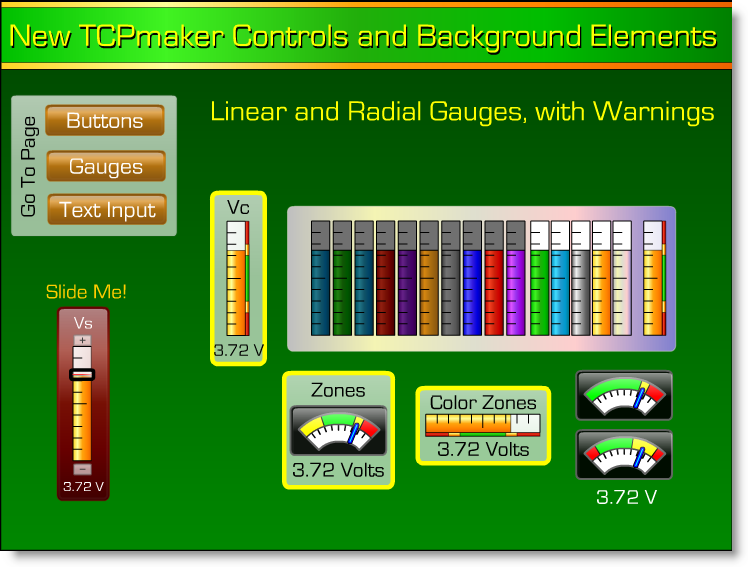
TCPmaker 's versatile linear gauges are a natural choice for displaying things like how full a tank is. Radial gauges, with their moving needle, are a natural choice for displaying quantities like speed or instantaneous audio volume.
Sometimes you need to see a precise numerical value for the quantity you are displaying. TCPmaker Pro provides several indicators that display a quantity as a precisely formatted string variable.
Read more about: Displaying numeric values with gauges and indicators >>
Adjust Numeric Values with Sliders
TCPmaker provides horizontal and vertical sliders, so you can quickly set and adjust the value of a numerical quantity. To help you set a value precisely, these controls have
- Surrounding bezels that can display the quantity in numerical form
- "Bump boxes" at each end: click on them to bump the value up or down by one LSB at a time.
You Can Enter Precise Values As Text
TCPmaker also provides several ways to enter data as text, and send it to your device.
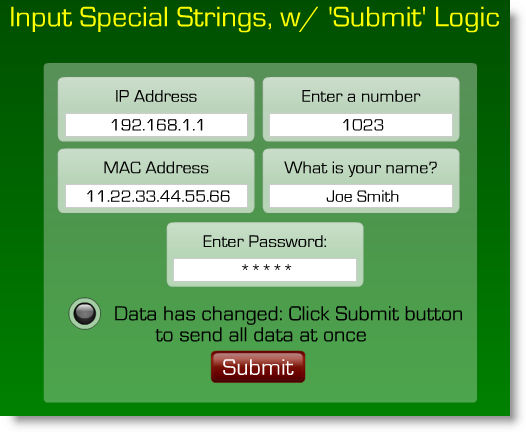
The versatile Is (Input String) control lets you enter data as a generic string, a number, a password, an IP address (like 192.168.1.1), or a MAC addresses / hexadecimal number.
The It (Input text) control acts like a little terminal screen. The upper part is a scrolling text terminal window, and the bottom line is an input box. If you type a string in the input box and hit <Enter>, the string is sent to your PIC device and also added to the contents of the scrolling window, as a record.
Read more about: Entering precise values as text >>
Let Your Users Choose From a Dropdown List
As an experienced programmer, you know that it is usually safer to allow your users to choose an option from a predefined list, rather than having them type in their choice (which may be misspelled, which needs you to write extra code to check for errors and tell them to try again). Your users actually prefer choosing from a list, for the same reasons.

TCPmaker lets your users make choices in several ways.
- One way is [link] Radio button groups.
- Another way, that takes up less screen space, is a drop down list.
Show Your Data As A Graph
Sometimes, the most effective way to display data is with a graph.
Up to now, it was quite difficult to find graphical software that would work with the kinds of small microcontrollers that are used in inexpensive Embedded web server devices. If you could find a way to display graphs on your browser at all, it generally only worked on bigger, more expensive microprocessors, and it was s-l-o-w. (If you could find a demo on the web, it was invariably showing graphs of slow moving data like temperature or humidity, and the graph would only update once every few seconds.)
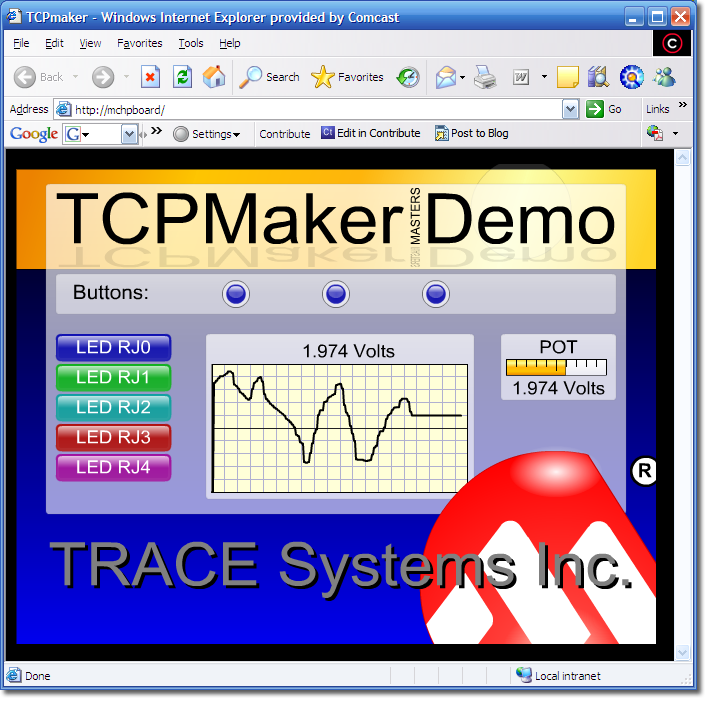
Those days are OVER. Now there's TCPmaker , with its Pl (Plotter) component, that can show fast moving data, while it is changing.
Display Images and Animations
Images on your device's displays improve your product's visual appeal, and help your users understand what to do.
The trouble with images is that they can take up a lot of the very limited storage space on your embedded device, AND bitmaps can look blocky and bad if they aren't shown at just the right size.
TCPmaker provides a Px control that can display two kinds of images: compressed .JPG images, and Adobe Flash .SWF files.
Read more about: Displaying images and animations >>
Next: Page Layout >>
Being able to use beautiful 3-D looking screen controls like buttons, sliders, gauges, and graphs, makes TCPmaker a joy to use.
There is no easier or faster way on the planet than TCPmaker, to make embedded web servers that look great, are highly interactive, and work in a wide variety of PIC microcontrollers. Gets your project up and running fast!
Get Instant Access Now at Our Store :


